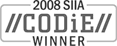Sales: 1.888.611.2288 | Support: 1.888.826.2288
Express Software Manager - Collecting String Values from the Windows Registry
Technical Note 2016Last Reviewed 05-Jul-2006
Applies To
Express Software Manager Version 7.6 (with client update)
Summary
Express Software Manager provides functionality to customize what client machine information is collected during the inventory process. In addition to collecting Windows Management Instrumentation (WMI) and user-defined properties, the Inventory client can be configured to collect string values from the Windows registry of the client machine. This technical note describes the method for collecting string values from the Windows registry of the client machine.
Express Software Manager provides functionality to customize what client machine information is collected during the inventory process. In addition to collecting Windows Management Instrumentation (WMI) and user-defined properties, the Inventory client can be configured to collect string values from the Windows registry of the client machine. This technical note describes the method for collecting string values from the Windows registry of the client machine.
Collecting Values from the Windows Registry
Overview
The Express Inventory client can collect software and hardware data from a client machine. In addition, the Inventory client can be configured to collect non-default WMI attributes and user-defined attributes. The 7.6 Inventory client extends this feature set by providing the capability to collect string values from the Windows registry of the client machine.
The following sections describe the Client Options Custom tab and the steps required to configure the Inventory client to collect string values from the Windows registry of the client machine.
Important Note: This functionality requires the client provided in the ESM7.6_Client_Update.zip package available on the Support Downloads page (login required).
Client Options Custom Tab
In the Administrative Console, select Client Options in the Machine menu and select the Custom tab. The Custom tab of the Client Options dialog box is used to customize what client machine information is collected by Express during the inventory process. You can add or change WMI and user-defined properties.
Descriptions of each custom request are listed on the left, with the name of the property and its type (WMI or user-defined) listed on the right. Use the up and down arrows if you want to move requests higher or lower in the list; the list order is used when these values are displayed in reports.
You can also use the New or Change buttons to open dialog boxes where you can add or change requests.
Note: If you want to change a WMI property, you should be familiar with WMI class and WMI property syntax. See Express Software Manager Help for more details.
Configuring the Inventory Client to Collect String Values from the Windows Registry
To configure the Inventory client to collect string values from the Windows registry:
Additional Considerations
Overview
The following sections describe the Client Options Custom tab and the steps required to configure the Inventory client to collect string values from the Windows registry of the client machine.
Important Note: This functionality requires the client provided in the ESM7.6_Client_Update.zip package available on the Support Downloads page (login required).
Client Options Custom Tab
Descriptions of each custom request are listed on the left, with the name of the property and its type (WMI or user-defined) listed on the right. Use the up and down arrows if you want to move requests higher or lower in the list; the list order is used when these values are displayed in reports.
You can also use the New or Change buttons to open dialog boxes where you can add or change requests.
Note: If you want to change a WMI property, you should be familiar with WMI class and WMI property syntax. See Express Software Manager Help for more details.
Configuring the Inventory Client to Collect String Values from the Windows Registry
- Click on the New button in the Client Options dialog box. In the New Custom Machine Property dialog box, leave the WMI radio button selected (default).
- Enter the following in the "WMI class" text box:
Win32_ESM_Custom - Enter the top-level hive in the registry that contains the desired string value in the "WMI Property" text box. For example:
HKEY_LOCAL_MACHINE - Enter a description of the desired string value in the "Description" text box. We recommend that you enter the entire registry key path including the string value name. For example:
HKEY_LOCAL_MACHINE\SOFTWARE\Express Metrix\7.0\Client\Access Point - Enter the full key path, including the string value name, without the top-level hive in the "Where clause" text box. For example:
SOFTWARE\Express Metrix\7.0\Client\Access Point - Leave the "Return multiple instances" check box clear and click OK twice.
Additional Considerations
- If you go into the registry and do a Copy Key Name command to get a key path, make sure you remove the top-level hive and add the actual string value name when pasting into the Where clause field
- If you want to return the (Default) string value, simply terminate the full key path with a trailing "\"
- The functionality returns string-type keys - other keys will return null which means the data will not get stored for that machine
- If the code can not read the key or string value, or something is incorrectly specified, no value is returned and a string is written into the client's %windir%\system32\wex4962\EMInvCliExtend.log file
Related Technical Notes
| 2000 | Express Software Manager Technical Notes |
Click here for a printable version of this tech note.