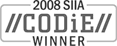Sales: 1.888.611.2288 | Support: 1.888.826.2288
Express Software Manager - Post-uninstall Cleanup
Technical Note 2020Last Reviewed 05-Mar-2009
Applies To
Express Software Manager version 9.0
Summary
After you uninstall Express Software Manager, you may need to manually remove certain parts of the application that are not removed by the uninstall process. This technical note discusses how to remove any remaining files and settings.
After you uninstall Express Software Manager, you may need to manually remove certain parts of the application that are not removed by the uninstall process. This technical note discusses how to remove any remaining files and settings.
Removing Express Clients
Removing the Express Database
Important Note: It is recommended you back up your Express Database prior to completely removing it. If you are using SQL Management Studio, you can do this within studio by right-clicking the database and selecting Tasks/Back Up... For information about backing up using the OSQL command line tool, see Technical Note 1596.
To completely remove the Express Database and the Express user login:
- Make sure no processes are currently using the Express Database, that is, all Express Software Manager server components are removed and no other SQL applications (such as SQL Management Studio) are connected to your Express Database.
- To remove the Express Database, issue the following command:
DROP DATABASE ExpressDB(Note: do not use quotes for this command.)
- To remove the Express user login, issue the following command:
EXEC sp_droplogin 'Express'where 'Express' (single quotes required) is the name of the Express account created when Express Software Manager was installed.
Removing Express Software Manager Registry Entries
HKEY_LOCAL_MACHINE\Software\Express Metrix
Note that if you are running a 64-bit version of Windows, the key is:
HKEY_LOCAL_MACHINE\Software\Wow6432Node\Express Metrix
Removing Other Express Software Manager Files
- For 32-bit versions of Windows:
C:\Program Files\Express MetrixC:\inetpub\wwwroot\esmweb
- For 64-bit versions of Windows:
C:\Program Files (x86)\Express MetrixC:\inetpub\wwwroot\esmweb
Removing Microsoft SQL Server Express
Related Technical Notes
| 2000 | Express Software Manager Technical Notes |
Click here for a printable version of this tech note.