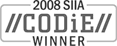Sales: 1.888.611.2288 | Support: 1.888.826.2288
Updating the Express Access Point and Reporting After Moving the Express Database
Technical Note 2023Last Reviewed 2-Nov-2011
Applies To
Express Software Manager version 9.0 and later
Summary
If you move the Express Database (for example, to a different SQL Server) and want to leave other server components installed, you will need to modify several configuration files to bind these components to the new server.
Note: You should only modify those portions of the configuration files described in this technical note.
If you move the Express Database (for example, to a different SQL Server) and want to leave other server components installed, you will need to modify several configuration files to bind these components to the new server.
Note: You should only modify those portions of the configuration files described in this technical note.
Updating the Express Access Point Configuration Files
C:\inetpub\wwwroot\esmweb\expresssoftwaremanagerap\
unless you specified a different root folder for the Access Point during installation.
- Open the web.config file using any text editor such as Notepad. (It is an XML file containing HTML-like tags.)
- Locate the section starting with <DBInfo - this is the section of the file containing the Express Database location and credentials.
- You will see the following XML tags:
<Database>(name-of-database)</Database>Modify the setting(s) which have changed. For example, if you have moved the database to another machine, modify the value specified by the <DBMachine> tag, and save the file.
<User>(Express-user)</User>
<Passwd>(Express-user-password)</Passwd>
<DBMachine>(SQL-server-machine)\(SQL-server-instance)</DBMachine>
Updating the Express Administrative Reports Configuration Files (versions 9.0 and 9.5 only)
- Navigate to the location where the webreports.config file is stored. Normally this is:
C:\inetpub\wwwroot\esmweb\expresssoftwaremanagerap\webreports\
- Open the webreports.config file in any text editor. (This file is similar to web.config file described above but with far fewer entries.)
- Again, locate the <DBInfo> section, modify the applicable configuration value(s), and save the file.
Updating Express Reports Configuration Files (versions 9.0 and later)
Note: In these files, the database information is specified as a single connection string vs. via individual XML tags as above.
The file used for reports is _Settings.lgx and is normally found in
C:\Inetpub\wwwroot\esmweb\esmreports\Reports\_Definitions\
unless you specified a different root folder for Express Reporting.
- Open _Settings.lgx file using any text editor. (It is an XML file containing HTML-like tags.)
- Located the section of the file starting with <Connection Type="Application" - this is section of the file containing the Express Database location and credentials.
- The complete tag will look like this:
<Connection Type="Application"The ConnectionString attribute value is the string used to connect to the Express Database. Modify any individuals as applicable and save the file.
ID="ESMDBConnectString"
CommandTimeout="520"
ConnectionString="Provider=SQLOLEDB.1;
Data Source=Database_Server_Name\Server_Instance_Name;
Initial Catalog=Database_Name;
User ID=Express_Database_User_Name;
Password=Express_Database_Password;
Persist Security Info=False" />
C:\Inetpub\wwwroot\esmweb\esmreports\ReportsConsole\
The format of this file is similar to that of the _Settings.lgx file described above.
- Edit web.config and locate the <connectionStrings> entry.
- Make any required changes to the connectionString attribute value and save the file.
Updating Express Purchasing Configuration Files (versions 9.5 and later)
C:\inetpub\wwwroot\esmweb\esmpurchasing\
The format of this file is somewhat similar to that of the web.config file described in the previous section.
- Edit web.config and locate the <session-factory> entry. This is section of the file containing the Express Database location and credentials.
- Find the line that begins
<property name="connection.connection_string">...Make any required changes to the Express Database attribute values and save the file.
Locating Express Reports, Purchasing, and Access Point Website Folders
Note: The method for navigating in IIS Manager varies depending on IIS version, but typically there will a tree view on the left with web sites and application folders under them.
- The Express Access Point is in a virtual directory named ExpressSoftwareManagerAP
- Express Reports are in a virtual directory named ESMReports
- The Express Reports Console is in a virtual directory named ESMReportsConsole
- The Express Purchasing Console is in a virtual directory named ESMPurchasing
Related Technical Notes
| 2000 | Express Software Manager Technical Notes |
Click here for a printable version of this tech note.